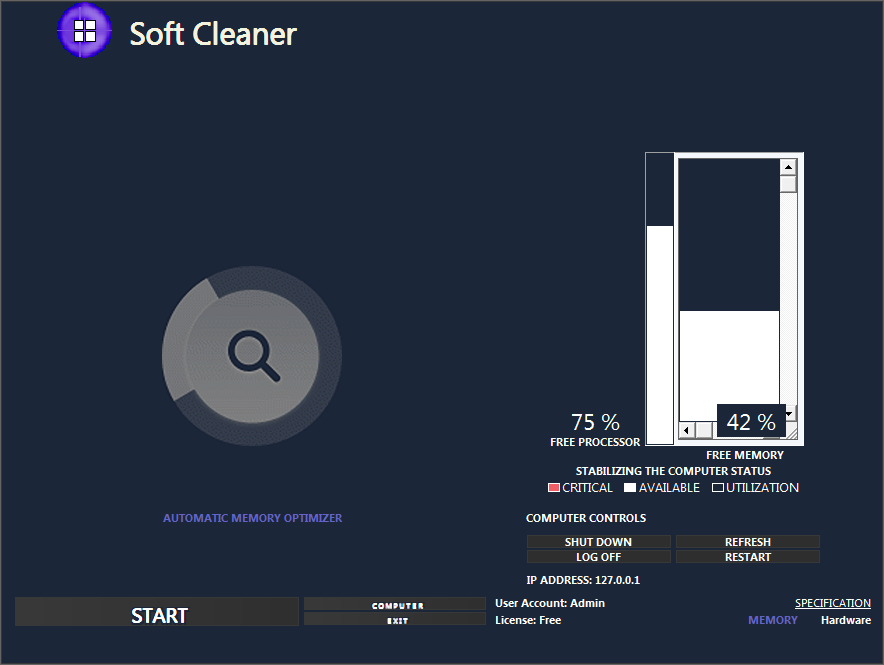Introduction: Understanding common causes of a slow internet connection.
Slow internet can be incredibly frustrating, especially when you rely on a fast and reliable connection for work, entertainment, or communication. If you find yourself constantly grappling with sluggish internet speeds on your computer, it's essential to identify and address the underlying causes. This article will delve into various factors that can contribute to a slow internet connection and provide practical solutions to help you rectify the problem. By following these quick fixes, you'll be able to optimize your computer's internet speed and enjoy a seamless online experience.
Introduction: Understanding common causes of a slow internet connection:
Factors affecting internet speed.
Your internet connection is like the fuel that powers your online activities. But sometimes, this fuel can feel more like a slow drip than a steady stream. There are several factors that can contribute to a sluggish internet connection, including the quality of your internet service provider (ISP), the type of internet connection you have, the number of devices connected to your network, and even the distance between your device and the Wi-Fi router.
Importance of diagnosing and addressing slow internet issues.
We all know the frustration of waiting for a webpage to load or a video to buffer. A slow internet connection can disrupt your work, entertainment, and overall online experience. It's important to diagnose and address slow internet issues to maximize your productivity, minimize frustration, and make the most of your internet service.
Check your hardware and network setup:
Assess the quality and placement of your Wi-Fi router.
Your Wi-Fi router plays a crucial role in delivering a fast and reliable internet connection. Check if your router is placed in a central location within your home or office, away from obstructions like walls or appliances that could interfere with the signal. Consider upgrading to a newer router if yours is outdated or doesn't support the latest Wi-Fi standards.
Ensure proper connections and cables.
Loose or damaged cables can hamper your internet speed. Make sure all your cables are securely plugged in and free from any signs of wear and tear. If necessary, replace them with high-quality cables to ensure a stable connection.
Verify network equipment compatibility.
Check if your devices, including your computer and router, are compatible with each other. Incompatible equipment can lead to slower internet speeds. Consult the user manuals or contact the manufacturers to ensure you have the right gear for optimal performance.
Optimize your web browser settings.
Clear cache and browsing history.
Over time, your browser accumulates temporary files, cookies, and browsing history which can slow down your internet speed. Clearing these files regularly can help improve performance. Think of it as decluttering your browser's closet.
Disable unnecessary browser extensions and plugins.
Do you have a dozen browser extensions and plugins installed, most of which you don't even use? These extras can hog your computer's resources and slow down your browsing experience. Disable or remove any unnecessary extensions and plugins to lighten the load.
Adjust browser privacy and security settings.
While privacy and security are important, some browser settings can slow down your internet speed. Review your privacy and security settings and find a balance between protection and performance. Experiment with different settings to see what works best for you.
Update your operating system and drivers.
Check for and install OS updates.
Just like your favorite apps, operating systems receive updates to improve performance and fix bugs. Regularly check for and install updates to ensure you have the latest optimizations for your computer's operating system.
Update network drivers.
Outdated or incompatible network drivers can be a major bottleneck in your internet connection. Visit the support website of your computer manufacturer or network adapter manufacturer to download and install the latest drivers. This simple step can give your internet speed a much-needed boost.
Keep other essential software up to date.
While you're at it, don't forget to update your essential software, such as antivirus programs and firewalls. These updates often include important performance enhancements and security patches that can help optimize your computer's over.all performance.
Remember, a slow internet connection doesn't have to slow you down. By following these quick fixes, you can speed up your internet and get back to browsing, streaming, and conquering the digital world with lightning speed. Happy surfing!
Manage background processes and network usage.
Monitor and limit bandwidth-consuming applications.
Ever wonder why your internet connection is slower than a snail crawling uphill? Well, it could be those sneaky bandwidth-hogging applications running in the background. Take control of your internet speed by monitoring and limiting the data-hungry apps on your computer. Close unnecessary tabs, pause that 4K video download, and show those bandwidth vampires who's boss.
Disable automatic software updates and cloud syncing.
Do you really need your computer updating software while you're trying to binge-watch your favorite show? Probably not. Disable those automatic updates and cloud syncing features that gobble up your precious bandwidth. You can update manually when your internet connection isn't dragging its feet like a tired sloth.
Optimize streaming and online gaming settings.
Streaming movies or engaging in epic online battles shouldn't feel like watching paint dry. Adjust the settings of your streaming platforms and gaming apps to match your connection's capabilities. Lower video quality or opt for a lower latency setting to ensure a smoother experience. Trust me, your favorite movie or game will still be awesome, even without the HD super-ultra-mega resolution.
Reset or reboot your modem and router:
Power cycling your modem.
When in doubt, turn it off and on again. Sometimes all your modem needs is a little nap to refresh its tired digital soul. Unplug your modem from the power source, wait a minute or two (grab a snack or pet your cat), and then plug it back in. Voila! You've given your modem a much-needed reboot, and hopefully, your internet connection will get its act together.
Resetting your router to factory settings.
If your internet connection is refusing to cooperate even after a power cycling party, it might be time to bring out the big guns. Resetting your router to factory settings can be a game-changer. Just keep in mind that this will erase all your customized settings, so you'll need to set them up again. But hey, a fresh start might be just what your internet. and your life need.
Troubleshooting connectivity issues.
Sometimes the pesky internet gremlins are to blame for your snail-like speeds. Check your cables, make sure everything is securely connected, and give your router a pat on the back for good measure. If that doesn't do the trick, consult the magical manual that came with your modem or router. It might hold the answers to your connectivity woes.
Utilize network optimization tools and software.
Use network speed testing tools.
Can't figure out if your internet is slower than a turtle running a marathon? Use network speed testing tools to measure your connection's speed and compare it to what you're paying for. It's like having a personal speedometer for your internet. If your provider isn't living up to its promises, give them a friendly (or not so friendly) call and let them know what's up.
Employ VPN for better network performance.
If you want to level up your internet performance, consider using a Virtual Private Network (VPN). Not only does it add a layer of security to your browsing, but it can also improve your connection's speed and stability. It's like giving your internet a jetpack and a superhero cape. Just make sure to choose a reputable VPN service, because you don't want to find yourself tangled in a web of sketchy connections.
Optimize network settings with third-party software
Not satisfied with the default network settings of your computer? Fear not, for there are third-party software options available to optimize your network settings. These tools can fine-tune your connection, making it faster and more efficient. It's like giving your internet a personal trainer. Just be cautious and research before downloading any random software. You don't want to end up with a digital clunker.
Seek professional assistance if all else fails.
Consulting your internet service provider (ISP)
If your internet is still behaving like a sleepy tortoise, it's time to bring in the cavalry. Reach out to your internet service provider (ISP) and let them know about your ongoing connection woes. They might have some magical tricks up their sleeves or send a technician to save the day. Either way, it's their job to ensure you're getting the internet speed you deserve.
Contacting a computer technician or IT support.
When all else fails, it's time to call IT support. These tech whizzes can dig deep into your computer's settings and diagnose any issues that could be causing your slow internet. Slow internet connection on your computer can be an obstacle to productivity. By implementing the quick fixes outlined in this article, you can troubleshoot and resolve common issues that contribute to slow speeds. Remember to check your hardware, optimize browser settings, update operating systems and drivers, manage network usage, reset or reboot your modem/router, utilize network optimization tools, and seek professional assistance if needed. With these measures in place, you can ensure a faster and more reliable internet connection, allowing you to make the most out of your online activities.
FAQ
Why is my internet connection on my computer so slow?
Slow internet connections on computers can be caused by various factors. Some common reasons include poor Wi-Fi signal strength, outdated hardware or drivers, excessive background processes consuming bandwidth, browser settings that need optimization, or even issues with your internet service provider (ISP). It's important to diagnose and address these potential causes to improve your internet speed.
Can I fix a slow internet connection on my computer without technical expertise?
Yes, you can certainly attempt to fix a slow internet connection on your computer without advanced technical knowledge. The troubleshooting steps mentioned in this article are designed to be user-friendly and can be followed by anyone. However, if you encounter more complex issues or feel overwhelmed, it is recommended to seek professional assistance from a computer technician or your ISP.
Will optimizing browser settings really make a difference in internet speed?
Yes, optimizing your browser settings can have a noticeable impact on your internet speed. Clearing cache and browsing history, disabling unnecessary extensions or plugins, and adjusting privacy and security settings can help improve the overall performance of your browser, resulting in faster page load times and smoother browsing experiences.
What should I do if none of the quick fixes mentioned in this article solve my slow internet connection?
If none of the quick fixes outlined in this article resolve your slow internet connection, it may be time to contact your internet service provider (ISP) for further assistance. They can diagnose any potential issues on their end or provide additional guidance specific to your network setup. Additionally, consulting with a computer technician or IT support professional might be helpful in identifying and resolving deeper technical issues with your computer or network.