Speed up your computer automatically at maximum. This virtual acceleration on your computer like smartphone is assured with very reduced CPU power consumption and very high performance.
License: Paid. $38/computer/lifetime/upgrade.
Version: 31.8.24.29
Requirement recommended 64 bit Windows operating system:
Windows 11/10/8/Server, 32/64 bit or Windows 7 Ultimate 64 SP1-IE11(updated and .NET).
Soft Cleaner is very highly powerful computer optimization software. Acquire more free disk space and stability in system resource utilization without adding extra hardware components and without tweaking your computer. Typically, to protect your computer, you need to install many different programs and change many settings.
However, with Soft Cleaner you don't have to go through all these problems. It has the features that protect the system and accelerate the computer performance automatically. It is secure, easy to use and free. This software has some more utilities which run together by single click. Also this software has some other independent utilities like advanced Web and File search engines, TURBO and so on. The software is useful for home, business, personal computers, computer networks. It will resolve and correct almost all the computer problems.
Before optimization: Exit every other opened programs first, including browsers, folders, word, video files, notepad, photo editors, s/w development editors, movie maker or screen recording programs.
Mandatory: To open the program, right click Soft Cleaner select 'Run as administrator'. Try not to do anything on your computer while optimization. This works only in the computer hard drive. Do not run this software from any other external hard drives or pen drives.
Virus Cleaner - Game Booster - Default system optimization. It won’t scan any malware file. If you want to clean malware or any file (maximum 172 MB/size) you’ve to specify the file path one by one, name and extension if any, which will be included in the whole optimization process and computer restart is needed after completion. Check not like this in list '[VIRUS CLEANER] > Locations Unreachable' and your file properly set out. However, if no path specified in 'Soft Cleaner - Virus Cleaner.txt' no restart is needed on your computer, then reaches automated status.
Automatic Memory Optimizer - This will enable after you completed 'Virus Cleaner - Game Booster'.
Specification: This automatically increases the accuracy, responsiveness and speed of your computer's processor, memory or RAM performance, computer duration, reduced CPU usage, automated game booster and several advanced essential features forever to the highest point in time. Included another automatic advanced EXTRA BOOST. Meanwhile, you can easily click to activate the SYSTEM and reduce the program from the foreground. Method: CPANEL, CONTINUE, Virus Cleaner - Game Booster, ANALYSE, OPTIMIZE, reaches Automatic Memory Optimizer (if not, click on CLOSE reaches Automatic Memory Optimizer), then you can click on COMPUTER.
Integrated features:
Health Status: Motherboard, Operating System, Processors, BIOS, Disk (Broadcast health status display color changes to ‘red’ color even in corresponding hardware/OS/BIOS issues. It is the message directly taken from operating system. The abbreviation is a secure remainder to the user that the particular ‘issue/issues’ supposed to happen or happened. Exit the program and again start and check the color. If same, restart the computer and again check it. If same ‘red’ color again, so that you’ve to consult a computer technician.). If normal, it is always the best.
Advanced integrated features:
These unified features start default when optimize from 'Virus Cleaner - Game Booster' also some with 'Automatic Memory Optimizer'.
Superbly faster, the computer perfectly runs every times with no speed loss with the help of Automatic Memory Optimizer until you close the computer.
Secure internet privacy, computer IP address.
Instant speed boost gaming/GPU/CPU, better results in FPS, best video streaming quality and stops interrupted buffering with the present quality settings.
SSD/Hard drives speed up and long life.
Validate slow responding peripherals.
Increase boot speed, patch cleaner.
Accelerate FTP, TFTP, SCP, SFTP, standard upload/download packet transmit.
Fewer errors and crashes.
More physical disk space.
Very less total utilization of physical disk usage.
Energize entire system resources.
High powerful system cleaner.
Optimize client and server systems.
Clogged files deletion.
Uninterrupted internet access.
Fastest permanent file contents eraser.
Optimize I/O speed, RAM, working processes, virtual memory.
Ensure safely eject USB/external hard drives/camcorders/firewire devices.
Fix unnecessary high CPU overloads usage. Faster access, increases work rate.
Accelerate cloud-based cross-platform performance.
You can very easily work the computer, even running games/Internet and browsing/high memory and CPU usage programs/editors/software development/Visual Studio/.NET/Android Studio/Emulator/IDEs/copy-paste huge files or directories, compatible to home/client/server machines.
Automatically speed up your internet browsers. Clean internet traces, history, cookies, typed history:
Microsoft Edge, Firefox, Brave Browser, Chrome, Internet Explorer, Vivaldi, Opera, UC Browser, Safari, Chromium.
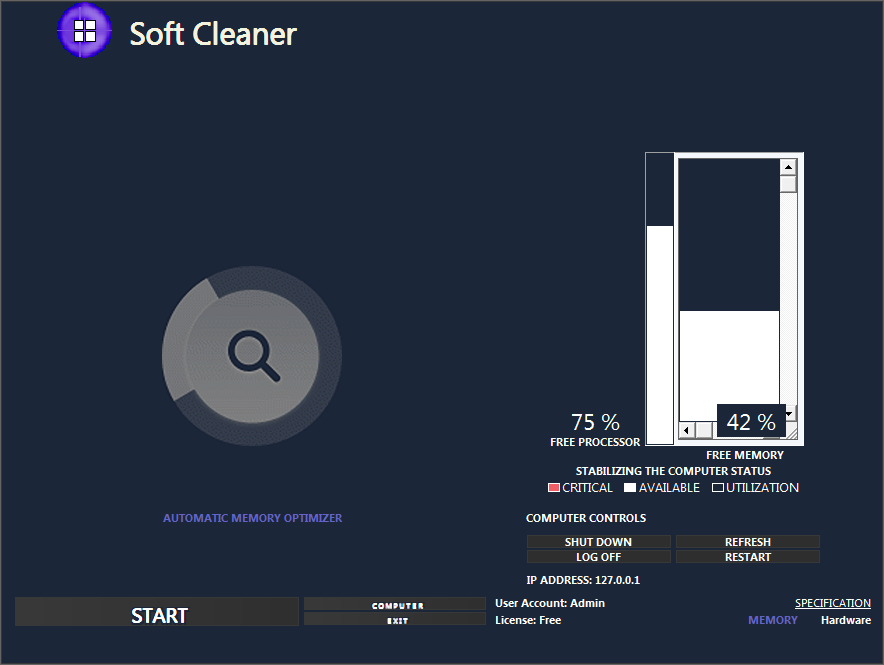
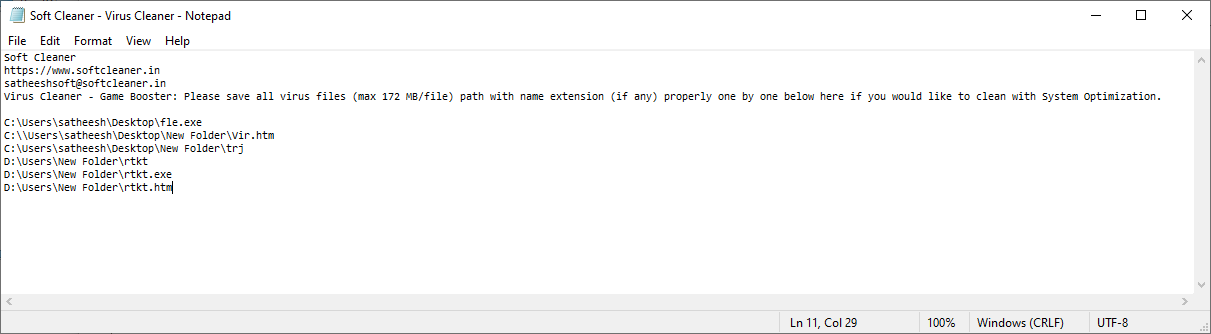
Virus cleaner file path, you have to write the file path if you knows any virus file from any source to clean.
Advanced features:
TURBO – Anti-spyware. Establish strong cyber security. Top level system optimization. About TURBO: Best for 1/2 times in a week or immediate in any security compromise reached. Specification: TURBO is not fully focused Antivirus software. Yet automatically removes almost hidden spy entrances inside your computer system and tighten robustness. It already successfully removed some 'Kernel Mode Rootkits' and 'Keygen' malware. Cleanup of lots of free space. You need to optimize again, if an unexpected system restart occurs or program exit without system restart during 'default system optimization' or 'TURBO'.
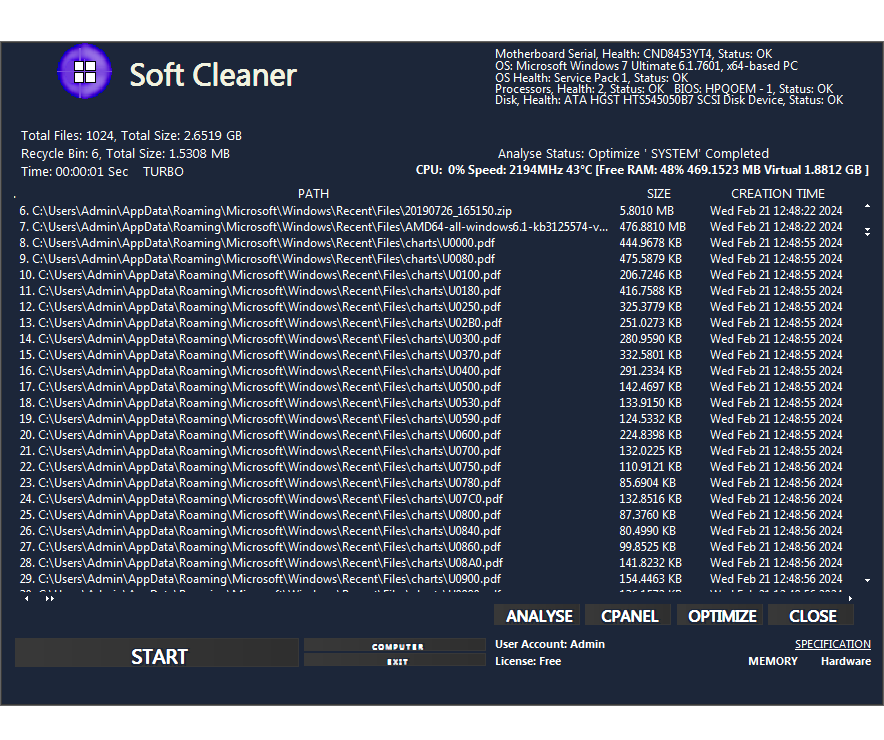
Advanced Web and file search engine utility:
Web Search:
Accurately explore the Web effortlessly and differently advanced with your enquiry with combined search engines (Bing, Google). It includes Semantic features rather than time taking ordinary search results. To perceive accurate findings, the sequential instructions given below.
Your important and or or different keywords. Eg1: Keyword 1, keyword 2, keyword 3, keyword 4
Your matching keywords and or or search enquiry. Eg2: Keyword, your detailed search enquiry
Also you can search the Web with detailed description of enquiry without keywords. Then also you can see exact results from different search engines. It's best quick results If you search with appropriate keywords.
How can you make any keyword which is corresponding to the enquiry for getting quick Web search and correct results without looking to next several pages. First, assign your enquiry or the opinion to search Web. The next thing is to assign what option you strongly pointing to know from the subject. That points are your keywords. Then you can enter enquiry and keywords for getting quick easy and best results.
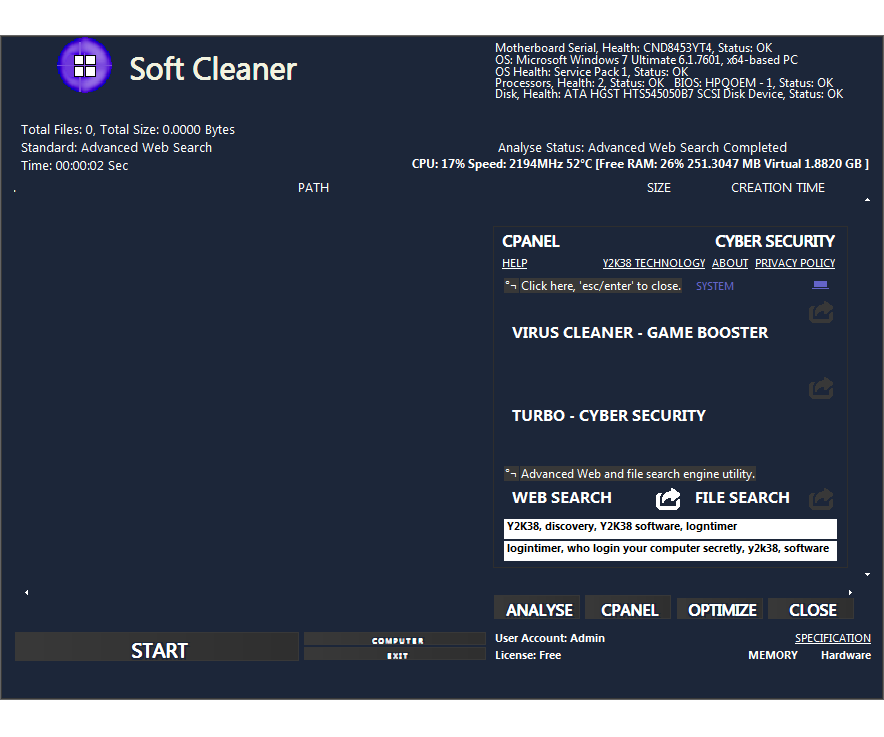
Advanced File Search Engine:
Accurate and advanced file search engine using up to ten different keywords. All of the keywords at least somewhat match the real file names. If you don't know real file names, you can use your own thoughtful keywords, only matching random keywords or matching random alphabets or both, shown below.
Eg1: C:\\Users\\Software\\New folder
Eg2: image, iral
Result: image spiral 2-64.jpg, spiralimage.png
Eg2: iral, gif or iral, .gif or 30, gif or if, 30 or i, 30 or i, ral or r, i
Or if impossible, remember any matching random alphabets only (for eg: 0,,10): 30, r, i, a
Result: spiral30.gif
You can access the searched files, double click to locate the file or from the desktop (Advanced File Search Engine.txt) through Windows Explorer.
Very Advanced File Search Engine:
This feature consists of with or without optional keywords from the user. If you forgot real file names, you can access those files by using some parameters. The parameters are date, month, year, hour, minute, day of the week. Also you can use optional keywords same like advanced search before stated, then the search becomes very complicated internally and very easily achieve exact correct results depends on the matching keywords and parameters.
Excerpt: Easily you can search and access your any type of files in Windows computer with advanced methods from Soft Cleaner. You can search files in between created year and edited year and so on.
For eg: Created year 2009 edited year 2016 = search between years. Likewise in between search day of week, day, month, hour, minute. These very advanced methods are very easy with our software and the accuracy of results possible.
Search methods:
1. Created between created.
2. Edited between edited.
3. Created between edited.
4. Edited between created.
Parameters:
q Day.
j Month.
b Year.
p Hour. (24-hour clock system).
c Minute.
z Day of week (Sunday, Monday, Tuesday, Wednesday, Thursday, Friday, Saturday). Day of the week provide correct results same like human speech, specifically you can search from Sunday to Saturday or vice versa.
& Edited date and time.
- Differences between parameters.
The providing parameter should be 1 to 6.
The parameter can be low to high or vice versa. Eg: <1-44> or <44-1>.
Assume file created or edited date, time, other parameters or both. Syntax must be like this <parameters>.
Eg: <19q,&1j-7j,2024b,&19p-13p,11c,thursdayz-&sundayz>
Examples:
Find file from created or edited or differences between parameters or single or total parameters.
Eg: <19q> (Find from created date day).
Eg: <1j> (Find from created date month).
Eg: <2024b> (Find from created date year).
Eg: <19p> (Find from created time hour).
Eg: <11c> (Find from created time minute).
Eg: <Thursdayz> (Find from created date day of week).
Eg: <&19q> (Find from edited date day).
Eg: <&1j> (Find from edited date month).
Eg: <&2024b> (Find from edited date year).
Eg: <&19p> (Find from edited time hour).
Eg: <&11c> (Find from edited time minute).
Eg: <&Thursdayz> (Find from edited date day of week).
Eg: <30q-19q> (Find from created date between days).
Eg: <1j-22j> (Find from created month between months).
Eg: <2024b-2022b> (Find from created year between years).
Eg: <19p-13p> (Find from created hour between hours).
Eg: <4c-11c> (Find from created minute between minutes).
Eg: <Thursdayz-Sundayz> (Find from created day of week between days of week).
Eg: <&30q-&19q> (Find from edited date between days).
Eg: <&1j-&22j> (Find from edited month between months).
Eg: <&2024b-&2022b> (Find from edited year between years).
Eg: <&19p-&13p> (Find from edited hour between hours).
Eg: <&4c-&11c> (Find from edited minute between minutes).
Eg: <&Sundayz-&Thursdayz> (Find from edited day of week between days of week).
Eg: <&30q-19q> (Find from edited and created date between days).
Eg: <1j-&22j> (Find from created and edited month between months).
Eg: <&2024b-2022b> (Find from edited and created year between years).
Eg: <19p-&13p> (Find from created and edited hour between hours).
Eg: <&4c-11c> (Find from edited and created minute between minutes).
Eg: <Sundayz-&Thursdayz> (Find from created and edited day of week between days of week).
Using all parameters.
Eg: <19q,&1j-7j,2024b,&19p-13p,11c,thursdayz-&sundayz>
Explanation: Find from created date 19, find from edited and created month differences between 1-7, find file from created year 2024, find from edited and created hour differences between 19-13, find from created minute, find from created and edited day of week differences between thursday-sunday.
You can interchange the parameters. Also do not use opposite parameters, like month-year, day-month, year-day, year-time and so on.
Eg: <19q,&1j-7j,2024b-2022b,&19p-13p,11c,thursdayz-&sundayz>
to
Eg: <thursdayz-&sundayz, 2022b-2024b, &19p-13p, &1j-7j, 19q, 11c>
Using optional keywords.
Eg: text<19q,&1j-7j,2024b,&19p-13p,11c,thursdayz-&sundayz>
Eg: t, e, x, t <19q,&1j-7j,2024b,&19p-13p,11c,thursdayz-&sundayz>
Eg (with keywords and all parameters): anywordsfromfilenameyouremember, t, e, x, t <19q,&1j-7j,2024b,&19p-13p,11c,thursdayz-&sundayz>

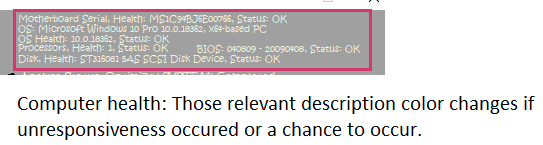
Hardware: This helps you know computer's health status. Unresponsiveness and colour changes status mean issues happened. Then exit the program, reopen, and look again, restart the computer and look again. If the issue occurs again, use TURBO. If same again, you need to repair it or upgrade. From this status, you can easily identify where the real issue is before contacting the computer repair team. The real-time health status includes the Motherboard, Operating System, Processor, BIOS and Hard disk.
Frequently asked questions.
Very slow computer performance:
Soft Cleaner not loading on to computer memory or not opening anything after clicking on START or ‘START' not showing:
Details to manual test first you need to do:
If software opening and loaded in to memory but not showing interface, please check from the Task Manager.
Uninstall then restart computer then Install again.
Check the Antivirus which is blocking the software from loading to memory. If blocking please include in the Antivirus settings.
Only reason the computer is very slow or may be any antivirus blocked the software.
Final solution:
Wait until ‘START’ loaded properly, wait until next window loaded properly, go to CPANEL, 'Virus Cleaner - Game Booster' then 'Analyse' and 'Optimize'. Once this step completed you just restart the system (prefer because it’s very slow system) or do TURBO then restart.
How to reinstall:
Log off/Restart your computer then reinstall.
Suppose if you busy in work and no time for system optimization, so how you can improve system performance at least:
Go to START then minimize or stay same. You can see at least improvement, also not equal like optimization.
What happens if you exit the program after default optimization:
If you exit the program after default optimization ('Automatic Memory Optimizer' running) the latest performance of your computer continues up to some time. After that your computer performance becomes normal before. Hence It is recommended that you keep 'Automatic Memory Optimizer' always running.
Default optimization: During the default optimization time, the software and CPU are idle for a while longer than usual, then log off, logon the computer system, and work on the software again.
How to search and remove installed files after uninstalling any app using File Search:
Suppose you uninstalled an application 'app1.exe' or 'app1'.
CPANEL. Go to File Search. Remove 'File1, File2, ..File10' and type app1, exe in to there. (Do not write dot(.) instead of comma(,).
Remove 'Search Path' and type C: or previously installed drive, default C: or C:\ or C:\\ or any if you are geek user defined location.
Go to Analyse until completion. Open 'Advanced File Search Engine.txt' from desktop. Go to Edit then Replace, Find what to [Search: app1] Replace with (space), Tick Match case.
Go to Replace All and Save (Ctrl+S), and copy all paths or Ctrl+A and Ctrl+C. Open 'Soft Cleaner - Virus Cleaner.txt' from desktop.
Remove any other previously defined path here, Ctrl+A then Delete, then paste every new path here from 'Soft Cleaner Multi - FilesSearch.txt' or Ctrl+V and Ctrl+S.
Go to CPANEL 'Virus Cleaner - Game Booster', 'Analyse', look 'Path' section beneath [VIRUS CLEANER], 'Optimize', wait for completion, it may take some long time. Wait for complete.
Restart your computer. One more time go to CPANEL 'Virus Cleaner - Game Booster' then 'Analyse'. look 'Path' beneath [VIRUS CLEANER] 'Locations Unreachable'.
Specification: Only one drive Analyse at a time. Quotes (') must exclude in file search even path and name.