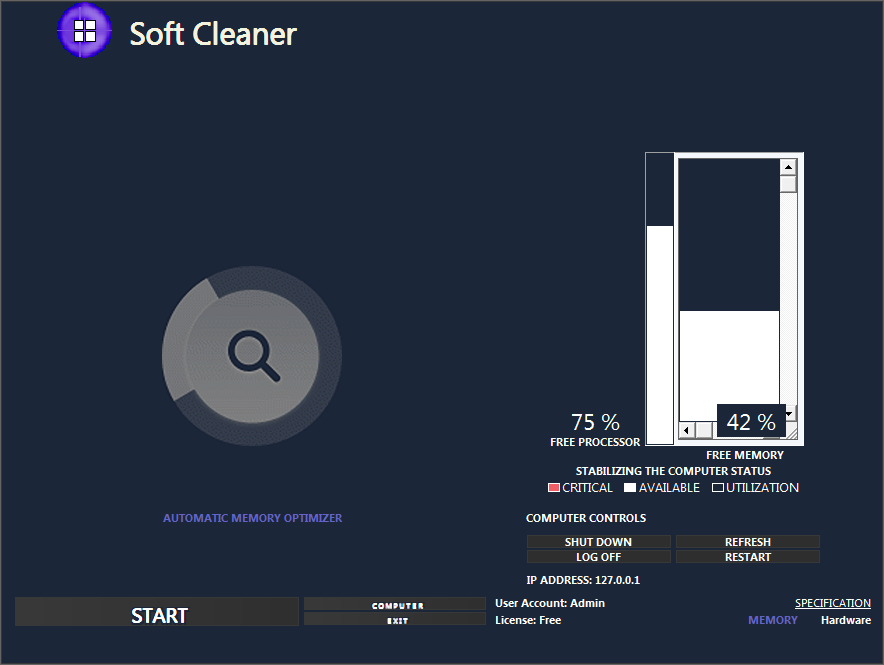Introduction to Code Autocomplete and IntelliSense Features.
Code Autocomplete and IntelliSense features have some crucial role in modern Integrated Development Environments (IDEs), aiding developers in writing code more efficiently and accurately. These intelligent tools offer real-time suggestions, auto-completion of code snippets, and contextual information about programming languages, libraries, and APIs. By leveraging the power of Code Autocomplete and IntelliSense, developers can significantly speed up their development process, reduce errors, and enhance code quality. In this article, we will explore the benefits of these features, delve into their usage in popular IDEs, discuss techniques to maximize efficiency, address common challenges, and provide advanced tips and tricks for harnessing their full potential. Additionally, we will examine how IntelliSense usage can contribute to improving code quality and consistency, discuss future trends and innovations.
What are Code Autocomplete and IntelliSense?
Code Autocomplete and IntelliSense are features found in modern Integrated Development Environments (IDEs) that offer developers a helping hand by automatically suggesting or completing their code as they type. These features rely on intelligent algorithms that analyze the code context, language rules, and existing codebase to provide accurate suggestions.
Importance of Code Autocomplete and IntelliSense in Development.
Code Autocomplete and IntelliSense have become indispensable tools for developers across all experience levels. Whether you're a beginner trying to remember the correct syntax or an expert aiming to write code faster, these features make development smoother and more efficient. By eliminating frequent syntax errors and speeding up code writing, they free up valuable mental space and allow developers to focus on the logic and structure of their code.
Understanding the Benefits of Code Autocomplete and IntelliSense:
Increased Productivity and Efficiency.
Code Autocomplete and IntelliSense dramatically improve productivity by reducing the time spent on mundane tasks like looking up function names, remembering syntax, or searching for correct method signatures. With these features, developers can write code more quickly and efficiently, which translates to faster development cycles and shorter time to market.
Reduction of Syntax Errors and Typos.
We've all been there: spending minutes or even hours debugging an issue caused by a simple syntax error or typo. Code Autocomplete and IntelliSense act as your personal coding spell-checkers, catching these mistakes before they cause headaches. By providing real-time suggestions and warnings, they prevent many common coding errors and save valuable debugging time.
Enhanced Code Readability and Consistency.
Consistency is key in software development, and Code Autocomplete and IntelliSense help maintain it. By suggesting standardized function names, variable names, and code snippets, they encourage developers to follow best practices and established coding conventions. This not only improves code readability but also makes collaboration and code maintenance easier for teams.
Exploring Code Autocomplete and IntelliSense in Popular IDEs:
Code Autocomplete and IntelliSense in Visual Studio.
Visual Studio, Microsoft's flagship IDE, offers robust Code Autocomplete and IntelliSense capabilities for various programming languages, including C#, JavaScript, and Python. Its powerful engine provides context-aware suggestions, parameter information, and even code snippets to enhance developers' coding experience.
Code Autocomplete and IntelliSense in IntelliJ IDEA.
IntelliJ IDEA, a popular Java IDE developed by JetBrains, brings intelligent Code Autocomplete and IntelliSense to the Java world. With advanced features like deep code analysis and smart completion, IntelliJ IDEA assists developers in writing accurate and efficient code while offering suggestions for variables, class names, and method signatures.
Code Autocomplete and IntelliSense in Eclipse.
Eclipse, another widely used IDE, offers intuitive Code Autocomplete and IntelliSense capabilities for multiple programming languages, including Java, C/C++, and PHP. Its intelligent code completion and suggestion mechanism help developers write code faster with fewer errors, making the development process more seamless.
Maximizing Efficiency with Code Autocomplete and IntelliSense Techniques:
Customizing Code Autocomplete and IntelliSense Settings.
To boost your productivity further, take advantage of the customizable settings offered by IDEs. Tailor Code Autocomplete and IntelliSense features to meet your coding preferences, such as enabling or disabling specific suggestions, adjusting the delay for suggestions, or customizing the appearance of suggestion pop-ups. Experiment with the settings to find a setup that aligns perfectly with your coding style.
Expanding Code Autocomplete and IntelliSense Functionality.
While the default Code Autocomplete and IntelliSense may cover most of your needs, you can extend their functionality using plugins or extensions available for your IDE. These additional tools can provide support for specific frameworks, libraries, or programming languages, allowing for even more accurate and comprehensive suggestions while coding.
Leveraging Keyboard Shortcuts for Quick Code Suggestions.
To expedite your coding process, familiarize yourself with keyboard shortcuts that trigger Code Autocomplete and IntelliSense suggestions. Instead of reaching for the mouse, a quick keystroke can bring up a list of context-aware suggestions right where your cursor is. Mastering these shortcuts will save you time and effort, giving your coding speed a nice little boost.
Now with a better understanding of Code Autocomplete and IntelliSense features, go forth and code with easiest efficiency, fewer errors, and a touch of autocomplete.
Overcoming Common Challenges and Pitfalls in Utilizing Code Autocomplete and IntelliSense:
Dealing with Ambiguous or Inaccurate Code Suggestions.
Code autocomplete can be a lifesaver, but sometimes it can be a little too eager to help. One common challenge is dealing with ambiguous or inaccurate code suggestions. You may find yourself staring at a list of options, unsure which one is the right fit for your current context.
To overcome this challenge, it's important to rely on your own knowledge and intuition. Take a moment to think about what you're trying to accomplish and which option makes the most sense in that context. If the suggestions still seem unclear, use the power of the Internet! A quick search can often provide insights into which option is the most appropriate in a given situation.
Handling Code Autocomplete and IntelliSense Performance Issues.
While code autocomplete and IntelliSense can greatly speed up development, they can sometimes slow you down if they're not working efficiently. Nothing kills your flow like waiting for a sluggish suggestion to appear.
To handle performance issues, consider adjusting your IDE settings. You might want to disable unnecessary features or optimize the cache size for better performance. Another tip is to limit the scope of suggestions by enabling specific libraries or frameworks relevant to your project, rather than having the IDE scan everything.
If all else fails, a good old-fashioned restart of your IDE or even your computer can work wonders. It may seem like a cliché, but sometimes a fresh start is all it takes to get things running smoothly again.
Resolving Compatibility and Integration Problems.
Sometimes, using code autocomplete and IntelliSense can bring about unexpected compatibility and integration problems. You might find that certain plugins or extensions clash with the functionality, causing errors or glitches.
The key to resolving these issues is to ensure you're using the latest versions of your IDE and any relevant plugins or extensions. This can often address compatibility problems by leveraging bug fixes and improvements made in newer releases. Additionally, check the documentation or support forums for the specific plugins or extensions you're using. There may be known workarounds or solutions that can help you overcome any integration issues.
Advanced Tips and Tricks for Harnessing the Power of Code Autocomplete and IntelliSense:
Utilizing Snippets and Templates for Faster Development.
If you want to take your code autocomplete game to the next level, consider utilizing snippets and templates. Snippets are pre-defined pieces of code that you can quickly insert into your project, saving you time and effort. Templates, on the other hand, provide a framework for structuring your code, ensuring consistency and reducing the chances of errors.
By using snippets and templates, you can automate repetitive tasks and speed up your development process. Take the time to create your own collection of personalized snippets and templates, tailored to your specific needs. It's like having your own coding assistant that knows exactly what you need, when you need it.
Mastering Code Autocomplete and IntelliSense Shortcuts.
Want to turbocharge your coding speed? Mastering code autocomplete and IntelliSense shortcuts is the way to go. These handy shortcuts allow you to navigate through suggestions, insert code snippets, and perform other actions with lightning speed.
Take some time to familiarize yourself with the available shortcuts in your IDE. Practice using them regularly, and soon enough, you'll find yourself effortlessly flying through your code with the grace of a seasoned developer.
Exploring Advanced IntelliSense Features.
Code autocomplete and IntelliSense have more to offer than meets the eye. Many IDEs provide advanced features that can enhance your coding experience even further. These may include things like intelligent code analysis, smart refactoring suggestions, and even code generation.
Take the time to delve into your IDE's documentation or explore online tutorials to uncover these hidden gems. You might be surprised at what you find and how it can improve your efficiency and code quality.
Improving Code Quality and Consistency through IntelliSense Usage:
Enforcing Coding Standards with IntelliSense.
Ensuring code quality and consistency is crucial for any development project. IntelliSense can be a powerful ally in this endeavor. By configuring your IDE to enforce coding standards and guidelines, you can catch mistakes and enforce best practices right as you type.
Take advantage of features like automatic code formatting, highlighting potential errors, and providing suggestions for improvement. This way, you can spend less time hunting down code issues during code reviews and more time focused on building great software.
Integrating Code Review and Analysis Tools with IntelliSense.
To take code quality to the next level, consider integrating code review and analysis tools with your IntelliSense. These tools can scan your code for potential bugs, security vulnerabilities, and other issues, ensuring your code is as robust as possible.
Integrating these tools with your IDE allows you to receive feedback and suggestions as you write code. It's like having a personal code reviewer right beside you, helping you catch and fix issues before they become larger problems.
With IntelliSense and code review tools working together, you can elevate your coding skills and produce higher-quality code that stands the test of time.
In conclusion, the utilization of Code Autocomplete and IntelliSense features in IDEs is a game-changer for developers. By harnessing these powerful tools, developers can streamline their workflow, reduce errors, and improve code quality. From customizing settings to leveraging advanced techniques, there are various ways to maximize the benefits of Code Autocomplete and IntelliSense. As technology continues to evolve, we can expect even more innovative advancements in this area. So, embrace the power of these features and watch your development process soar to new heights.
FAQ.
Are Code Autocomplete and IntelliSense features available in all programming languages?
Code Autocomplete and IntelliSense features are widely available in popular programming languages like Java, C#, Python, JavaScript, and many more. However, the level of support and functionality may vary depending on the IDE and language.
Can Code Autocomplete and IntelliSense be customized to suit individual preferences?
Yes, most IDEs offer customization options for Code Autocomplete and IntelliSense. Developers can personalize settings such as the display order of suggestions, the level of detail provided, and even add custom code snippets or templates to enhance their development experience.
How can I deal with inaccurate or misleading code suggestions from IntelliSense?
Inaccurate or misleading code suggestions can sometimes occur due to various factors. To address this, developers can ensure their IDE is up to date, utilize IntelliSense features specific to the programming language, and provide explicit context for the IDE to better understand the desired code. Additionally, consulting documentation and seeking community support can help resolve any persisting issues.
Can Code Autocomplete and IntelliSense features be disabled if needed?
Yes, IDEs usually offer the flexibility to enable or disable Code Autocomplete and IntelliSense features. While these features greatly enhance productivity, some developers may prefer to work without them in specific scenarios or for personal preferences. IDE settings can be adjusted accordingly to turn off or modify the behavior of Code Autocomplete and IntelliSense.